This is mostly a self note for the next time I'm doing a fresh install of my laptop. Which I do about once a year to catch up with the latest macOS version. I feel like a new install has better performance then an in place upgrade.
System Preferences
The first thing that I do on any laptop is to make sure tap to click is enabled 🤣
Also related to the trackpad, three finger drag is also needed...macOS has tons of Apple icons in the default Dock. I get rid of most of them and also make it a bit smaller, align left, disable magnification / minimizing / animation.
Some what related to the animations, I often reduce motion / increase contrast these days. It feels easier on the eyes.
While I'm still in there, I also disable autocorrect and most of Spotlight indeces.
Applications
App Store
I usually pre-download the installation packages before installing to save time but there are a few apps that need to be downloaded from the store. Xcode is the most important one, and it is huge... So the download has to be started early.
I also install a few other smaller apps from the store. Amphetamine is useful if I need to keep the laptop from sleeping to run some slow script.
Keka is a little bit better than the built-in zip/unzip utilities but it's required to handle RAR files... Yes, people still send those around.
WireGuard is the modern take on VPN tunnel. I have used it on and off from the past and it has recently made the news after making it into the Linux kernel. I'm using it more and more though, especially after medium.com is blocked by the internet service providers 😓
I also install a few other smaller apps from the store. Amphetamine is useful if I need to keep the laptop from sleeping to run some slow script.
Keka is a little bit better than the built-in zip/unzip utilities but it's required to handle RAR files... Yes, people still send those around.
WireGuard is the modern take on VPN tunnel. I have used it on and off from the past and it has recently made the news after making it into the Linux kernel. I'm using it more and more though, especially after medium.com is blocked by the internet service providers 😓
Safari
This is my default browser, I use it for all of my personal web surfing. Mostly because it doesn't try killing the laptop as hard as the other browser. The settings has sensible default values except for the "Open safe files after downloading", I always have to turn it off.
Google Chrome
This is my work browser, mostly because it supports multiple profiles so it's easy to work for more than one company at a time 😆
Other applications
Android Studio, because it bundles the Android SDK which is required for Flutter tool chain. I don't use the IDE that often. Maybe once a month to debug some weird bug.
Docker Desktop, not much to say here.
Dropbox, my primary backup solution.
Little Snitch to catch unwanted traffic from apps. I don't usually install unfamiliar apps but who knows.
MacPass as a password manager. The master file is kept in Dropbox.
Parallels Desktop to run Windows virtual machine. Not really sure why I kept reinstalling this, I use it maybe once a year.
PhpStorm, probably the best IDE for PHP out there.
Sublime Merge, to save me from remembering git commands.
Sublime Text, text editor. I avoid installing packages to keep it fast.
TablePlus, I switched after Sequel Pro is abandoned by its author. The app is great, supports other databases (not just MySQL) and the development team is Vietnam-based.
Telegram, the only chat app on my laptop. For other networks, I install their apps on the phone.
Transmit, useful to take a quick look into the S3 bucket or help a friend by FTPing to their servers.
VSCode, my IDE of choice lately. There are so many extensions I have to disable them globally and enable one by one for each workspace.
Zoom for video conference. The web app is a bit slow I think.
Docker Desktop, not much to say here.
Dropbox, my primary backup solution.
Little Snitch to catch unwanted traffic from apps. I don't usually install unfamiliar apps but who knows.
MacPass as a password manager. The master file is kept in Dropbox.
Parallels Desktop to run Windows virtual machine. Not really sure why I kept reinstalling this, I use it maybe once a year.
PhpStorm, probably the best IDE for PHP out there.
Sublime Merge, to save me from remembering git commands.
Sublime Text, text editor. I avoid installing packages to keep it fast.
TablePlus, I switched after Sequel Pro is abandoned by its author. The app is great, supports other databases (not just MySQL) and the development team is Vietnam-based.
Telegram, the only chat app on my laptop. For other networks, I install their apps on the phone.
Transmit, useful to take a quick look into the S3 bucket or help a friend by FTPing to their servers.
VSCode, my IDE of choice lately. There are so many extensions I have to disable them globally and enable one by one for each workspace.
Zoom for video conference. The web app is a bit slow I think.
Terminal
After the apps are ready, I open the Terminal and start setting up:
- Restore ssh keys
- Install https://ohmyz.sh/
- Install Homebrew
- Restore config backup from Mackup: brew install mackup && mackup restore
- Install dev tools with brew: fvm (Flutter version manager), nvm (Node.js version manager), google-cloud-sdk
- Install git-crypt and gnupg to manage credentials
That's it. All of these will take about a day, including the aprox. 2 hour macOS install. If the network is fast or I have nothing else to do then maybe it can be done within an afternoon.

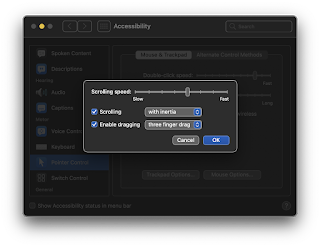
























Note to future self:
ReplyDeletebrew install --cask android-studio
brew install --cask beeper
brew install --cask docker
brew install --cask goland
brew install --cask little-snitch
brew install --cask macpass
brew install --cask openvpn-connect
brew install --cask sublime-merge
brew install --cask sublime-text
brew install --cask tableplus
brew install --cask teamviewer
brew install --cask transmit
brew install --cask visual-studio-code
brew install awscli
brew install cocoapods
brew install go
brew install kubectl
brew install mackup
brew install nvm
brew tap leoafarias/fvm && brew install fvm
I find reducing motion settings helpful for my eyes.
ReplyDelete